How to create and sync a product to Shopify?
You can create new products from your merchOne API store by following simple steps.
1. Access the Stores section from your dashboard, select a store, and click the Start Design button in the upper right corner.

2. Choose the product you want to configure by clicking on it.
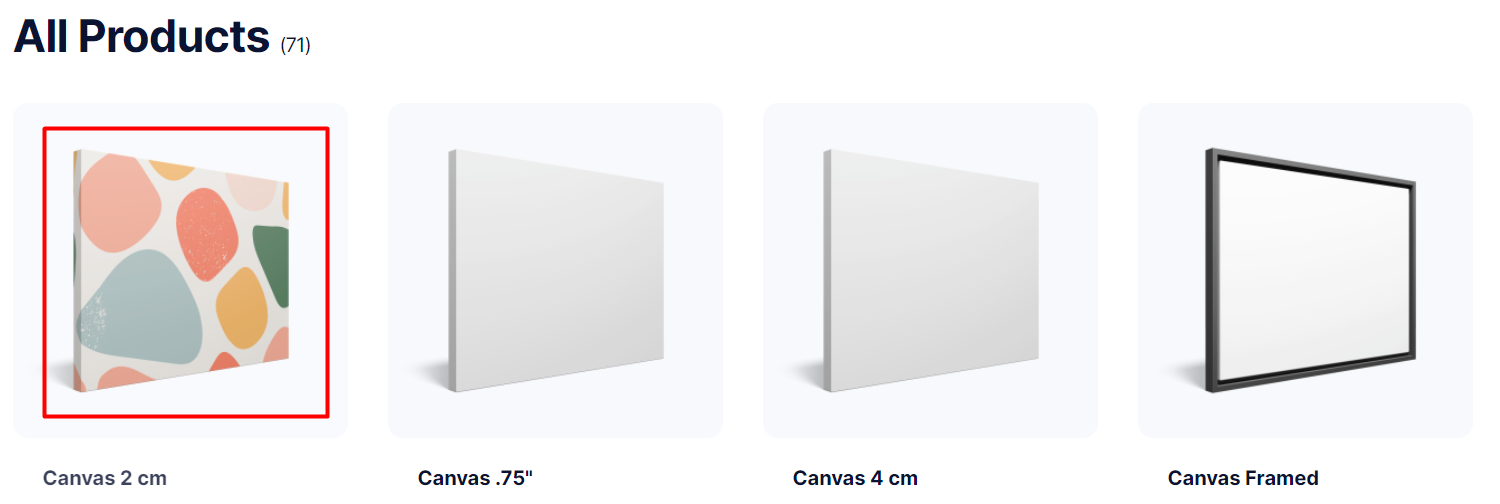
3. Select the border, and you will be redirected to our configurator; for this example, we will select Stretched border.

4. Click the Add Design button and select your artwork from the following options - add an existing design from the My Library folder or upload it from your device, make a custom text, or use AI to generate a design.
Note: see our AI-powered configurator guide to explore all the features for creating designs.

5. Select the image and configure it to your preference; consider using the options available in the left panel.
 6. From the right side of your screen, select the Product Variant that you would like to sell, and click the Update button.
6. From the right side of your screen, select the Product Variant that you would like to sell, and click the Update button. 
7. Adjust the image for each variant; consider using the options available in the left panel.
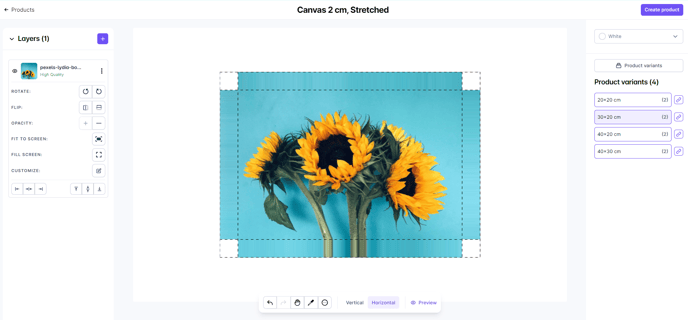
8. Once you have configured all the variants, click Create Product.
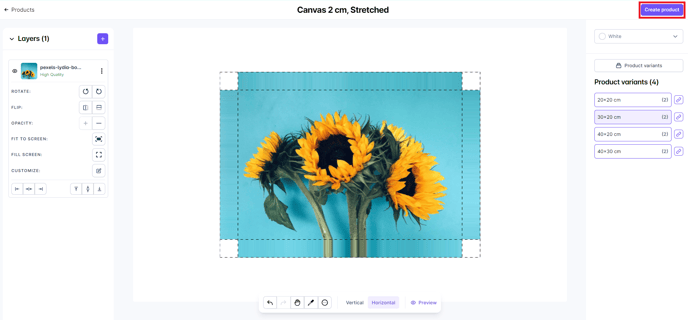
9. You will see your product with the status Unpublished. To publish it, click on the three dots on the right, then select Publish.

10. The product status will change to Published, which means that the product you created and all its variants is now synchronized with your Shopify store, and you can make it available for purchase.

11. To add your next product, return to your Store and click the Start Design button.