How to connect to Order Desk?
Link your merchOne store with Order Desk to automate and streamline your order management workflow with integrations to hundreds of e-commerce services.
Important! For each new integration, you must create a separate store in merchOne. Please follow this detailed guide on how to create and activate your merchOne store.
1. To link your merchOne store with the Order Desk, please add merchOne to the Order Desk.
Alternatively, click on Manage Integrations from the dashboard and search for merchOne from the available integrations and enable it.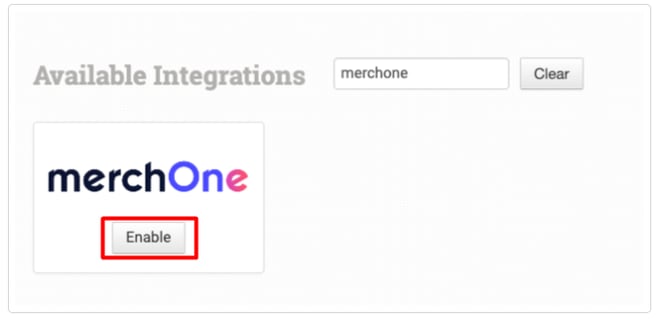
2. Access your merchOne store Settings.

3. Scroll down to the Store Credentials section and copy them.
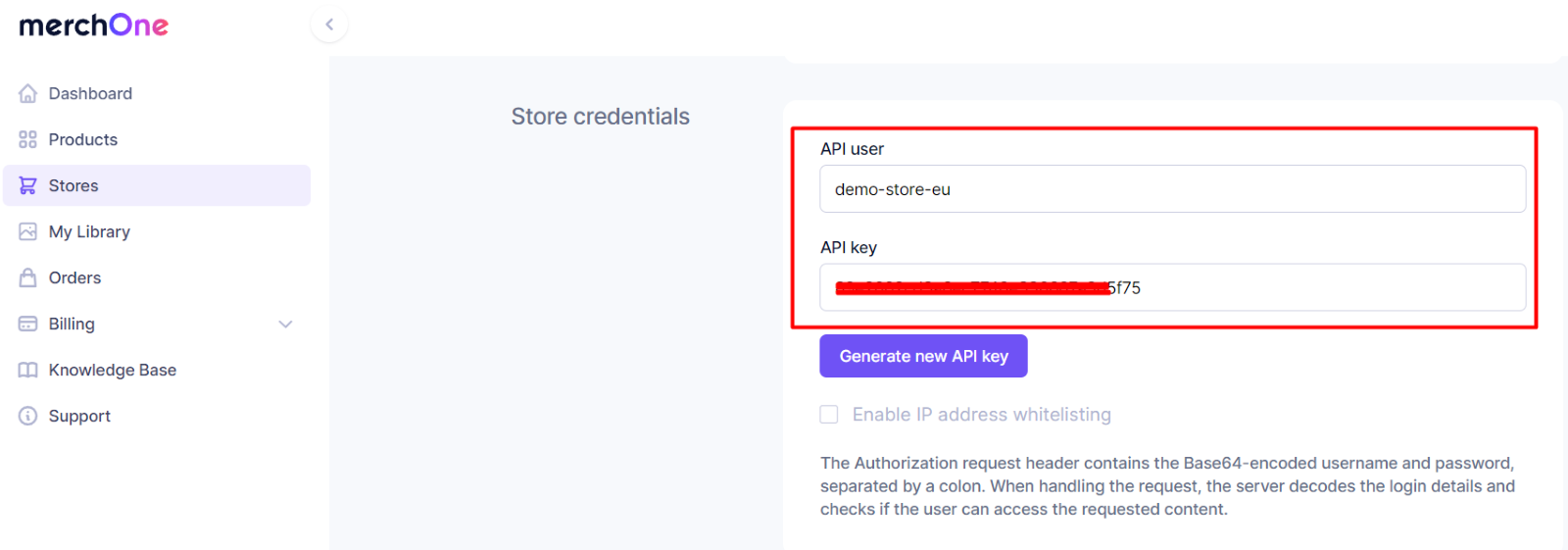
4. Enter your store credentials, API Username and API Key to Order Desk.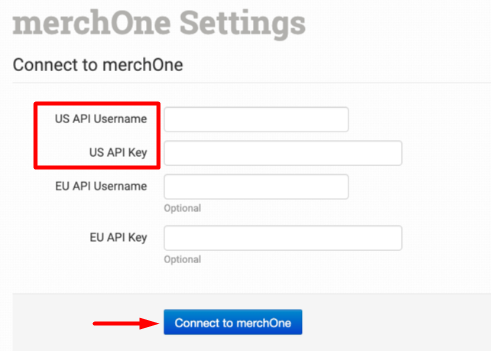
5. Select the basic setup according to your needs.
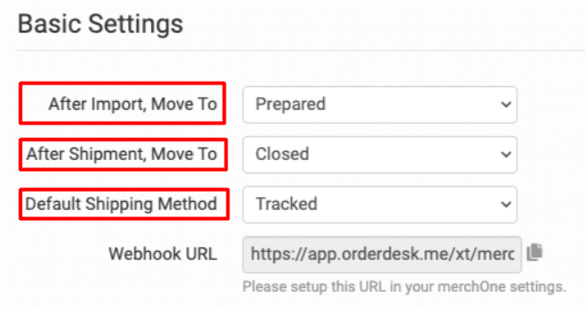
6. Copy the Webhook URL it will be used by the Order Desk to download your shipment notifications.
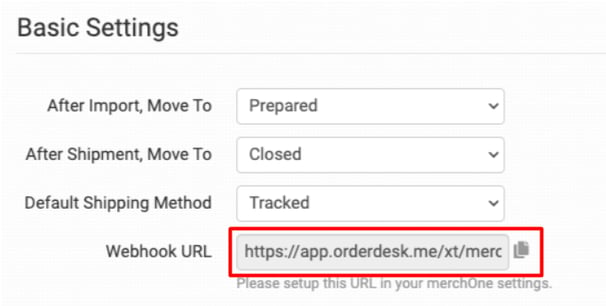
7. Paste the Webhook to the merchOne store settings in the "Webhook" field. then Scroll up and make sure to Save the updates.
8. Match the method names to merchOne. This can be done in the shipping class match section. For detailed instructions on setting this up, please read through the shipping class match guide.

The following fields can be set as variations or item metadata for each item in an order.
| Field Name | Field Description |
| print_sku | merchOne's product code for the item. |
| print_url | Link to your artwork file. |
| print_design_id | If you have already set up your products at merchOne, set the merchOne SKUs as your print_design_id. The print_design_id should be used instead of the print_url and print_sku. |
| print_option_name | Set up to 5 option names on an item as print_option_name_1 through print_option_name_5. Use with print_option_value. Note: These names are case-sensitive, and should be added exactly as they are listed in merchOne. (Example: Canvas border instead of canvas border, Hanger Set for Canvas instead of hanger set for canvas, etc.) |
| print_option_value | Set up to 5 option values on an item as print_option_value_1 through print_option_value_5. Use with print_option_name. Note: These names are case-sensitive, and should be added exactly as they are listed in merchOne. (Example: Folded instead of folded, Floating Frame White instead of floating frame white, etc.) |