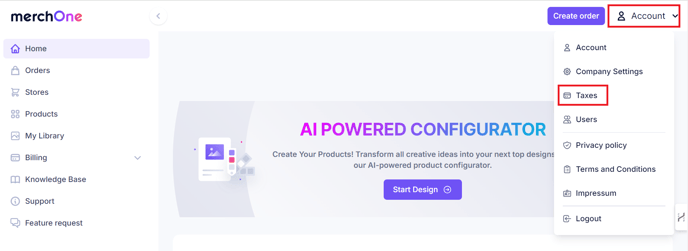How to create, set up and activate your merchOne store?
Here's a simplified guide to launching your merchOne online store. Follow these steps to create, set up, and activate your store.
How to create your merchOne store?
Important note! If you have already created and set up your store, please see step 8.
- Start by navigating to the Stores tab within your merchOne account.
- Look for the Create your custom store section and click the Create button.

- A pop-up will show where all store details can be filled in:
- Enter your Store name
- Add Store URL
- Choose your selling region – North America or Europe
- Choose the integration you would like to use

- Click Create to complete the setup of your store.
- The store can now be accessed in the Stores tab within your merchOne account.
Note! The store is still inactive. You can continue the setup process anytime to adjust your store settings.
How to set up and activate your merchOne store?
Note! You can update the store settings without activating your store. We recommend keeping the store inactive during the setup and testing mode to ensure everything works well before your shop goes live. Orders in an inactive store are not sent to production.
- Start by navigating to the Stores tab within your merchOne account.
- To adjust your store's settings, click the three dots to the right and select Settings.

- Update the store name if necessary (the store name will be printed on the shipping label).
- Upload the store logo (the logo will be printed on the backside of canvas products).

- See your store API credentials. The credentials are needed when the store is integrated with API, Order Desk, Teeinblue, or Customily.

- Review your Selling preferences and select when you want your orders sent to production: immediately, manually, or delayed.
Note! Once the store is set up, the selling region can’t be updated. To change the selling region, you need to create a new store.
- Add a valid billing method. It is a mandatory step before activating the store so you can start accepting orders. You can find more information in the article: How do I add a credit card.
- Activate Store – in the Status section, click Active to activate the store.
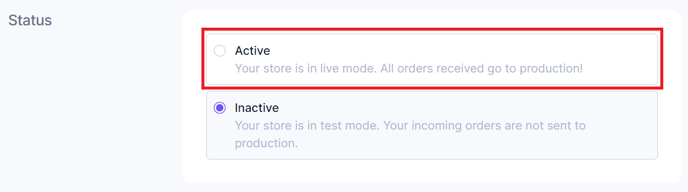
- Adjust your orders’ settings to untracked or tracked shipping.
- Choose your notification preferences.

- Click Save, and you are all set! Your store settings are complete.